The following is a brief user’s manual for the electronic time-table, which is intended particularly for 5 th year students. In this system, students sign up for electives (for some subjects more dates are available for students to choose) that will be incorporated into the fixed time-table. A summary of requirements for particular subjects can be found in Summarized Requirements:
| Summarized Requirements 2016-2017 |  | 49 K | 20.09.2016 |
The new system should help students make their own time-tables so that they are able to fulfill all their requirements without any overlaps. The Electronic Time-table contains all information regarding the fixed time-table and students will be warned of any schedule overlaps that might occur. Students can make their time-tables using any computer connected to the Internet.
Electronic time-table is available on http://rozvrh.lf3.cuni.cz
In order to enter the electronic time-table you will use the CAS System. Students will need their (ISIC) card and a valid password; you can verify the validity of your password when you log into the CAS system at https://ldap.cuni.cz. For your name enter your personal student number (it is the eight digit number just below your photo on the student ID card). If you do not have a student card (i.e. you lost it or you forgot your password) you should follow the steps recommended on the CAS pages. When you have your valid student card and password, you enter the electronic time-table by filling in the short form in the upper right-hand corner. Instead of your name use the eight-digit number below your photo; the password is the same as the CAS system password.

When you enter the system for the first time, you will see your personal profile – a simple form with your name, surname and photo. The next three lines must be completed for the system to function correctly. They are:
The type of study (general medicine is A type; this should be the default setting)
The year of study
The group
Please, pay close attention and enter these correctly.
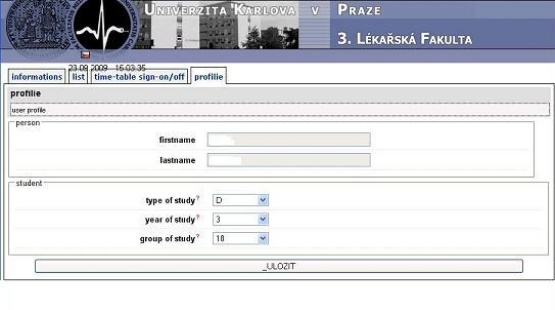
After you are registered and you filled out your personal data form, some items will appear slightly different - now in the upper right-hand corner you will see information about the user (your name) and a “Log out” button (icons) (please, do not forget to “log out” each time you leave the system, especially if other students are sharing the computer!!!). On the upper navigation bar of the screen, in addition to the Information and List buttons you will now see a Time-table sign-in/off and Profile button.
When you click on the Time-table sign-in/off button in the upper right-hand corner (below the violet strip with the University and Faculty logo) you enter the List of Electives. On this list, you can see the titles of subjects you can sign up for. The background color of some lines is red, whereas background color of other lines is green. A red color indicates some type of problem; the problem is specified on the right side of the red line.A green background indicates that all conditions are ok.
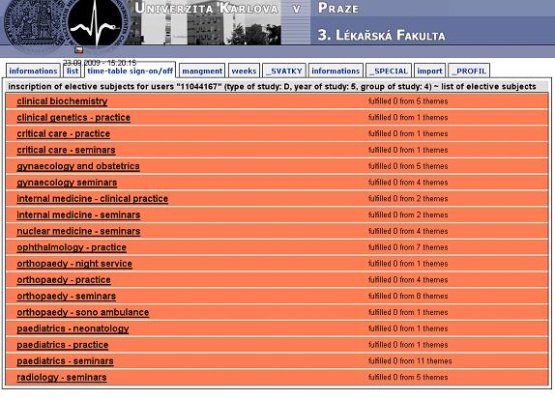
After you click on the name of each topic you enter the description of the particular topic. On this list you can see complete information concerning –s emester, week, day, date and time of the classes, name of the teacher, where the class takes place, number of vacancies still available and the “Sign in/Sign off” buttons. If the line is red it indicates a schedule overlap. In the left margin of these lines you will see an X; when you put the cursor on it you will see another table with more specific information regarding the schedule conflict /overlap. If the line is gray instead of red, it indicates no schedule conflict / overlap, which means you can sign up for the topic – which you can do by clicking on the “Sign in” button. If you are already signed up the line is green. You can unenroll (“Sign off”) from a class by clicking on the “ Sign off” button on the right side of the line.The system allows you to sign up for subjects that overlap. In which case the whole right side of the line will be green and only the X in the left margin will have a red background.
What other possible situations might occur during the process?
Each topic has a limited number of dates you can pick (often only one). E.g. if you sign up for a particular date of gynecological practice on the topic called Adventure of Gynecological Surgery, all other “Sign in” buttons with different dates disappear and only the “Sign off” button remains active. This prevents you from signing up for multiple dates and deciding at a later date which one is most suitable for you. If there are no vacancies for the topic the “Sign in” button disappears and instead you will see an indication that there are No Vacancies.
Another important thing: The Time Lock
For each event there is a time lock (most commonly 7 days). For example, if the time of particular event is 20 December, 8:00-10.00 and the time lock is 7 days, the time lock applies to the period of time from 13 December, 8:00 to 20 December, 10:00. During this period of time you can neither sign up nor sign off. Consequently, if you fail to attend the class you signed up for, you will not be able to sign up for another date to make up for the absence until the time lock expires. Attending classes without first signing up is not allowed.
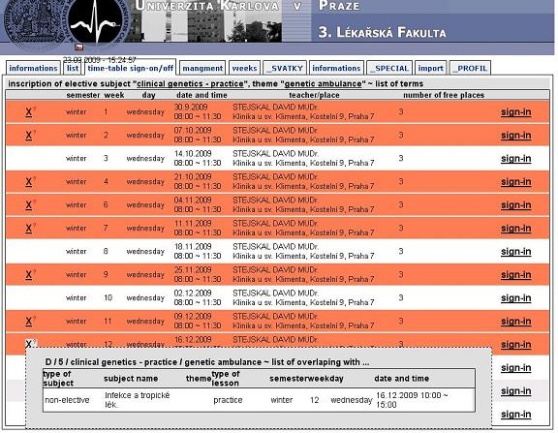
You can see your time-table here. Depending on chosen filter – semester, week, etc., you can see a synthesis of your fixed and electives time-table. Orange items indicate overlaps.
General information about education and time-table data:
, phone 2338
Technical support: , phone 2250
| Summarized Requirements 2016-2017 |  | 49 K | 20.09.2016 |
| AVSEOB5_SS |  | 133 K | 30.01.2017 |
| AVSEOB5_1,2_SS |  | 82 K | 30.01.2017 |
| AVSEOB5_3,4_SS |  | 82 K | 30.01.2017 |
| D5_3,4 Stomatology_change |  | 24 K | 07.02.2017 |
| ENGLISH5 |  | 138 K | 15.09.2016 |
| ENGLISH5_G1,2 |  | 88 K | 15.09.2016 |
| ENGLISH5_G3,4 |  | 88 K | 24.07.2016 |
Third Faculty of Medicine
Charles University
Ruská 87, 100 00 Prague 10
Czech Republic
+420 267 102 111
Data Box ID: piyj9b4
ID No.: 00216208, VAT No.: CZ00216208